Save to Your Home Screen
One of the best ways to be in the know at Legacy Church is right here at LegacyBoulder.com. Here you'll find info for all of our events, video and audio messages, our connection card, giving interface, prayer request form, and more! Like we said, it's pretty awesome.
For instructions on how to save LegacyBoulder.com to your phone, select the type of device you are using below:
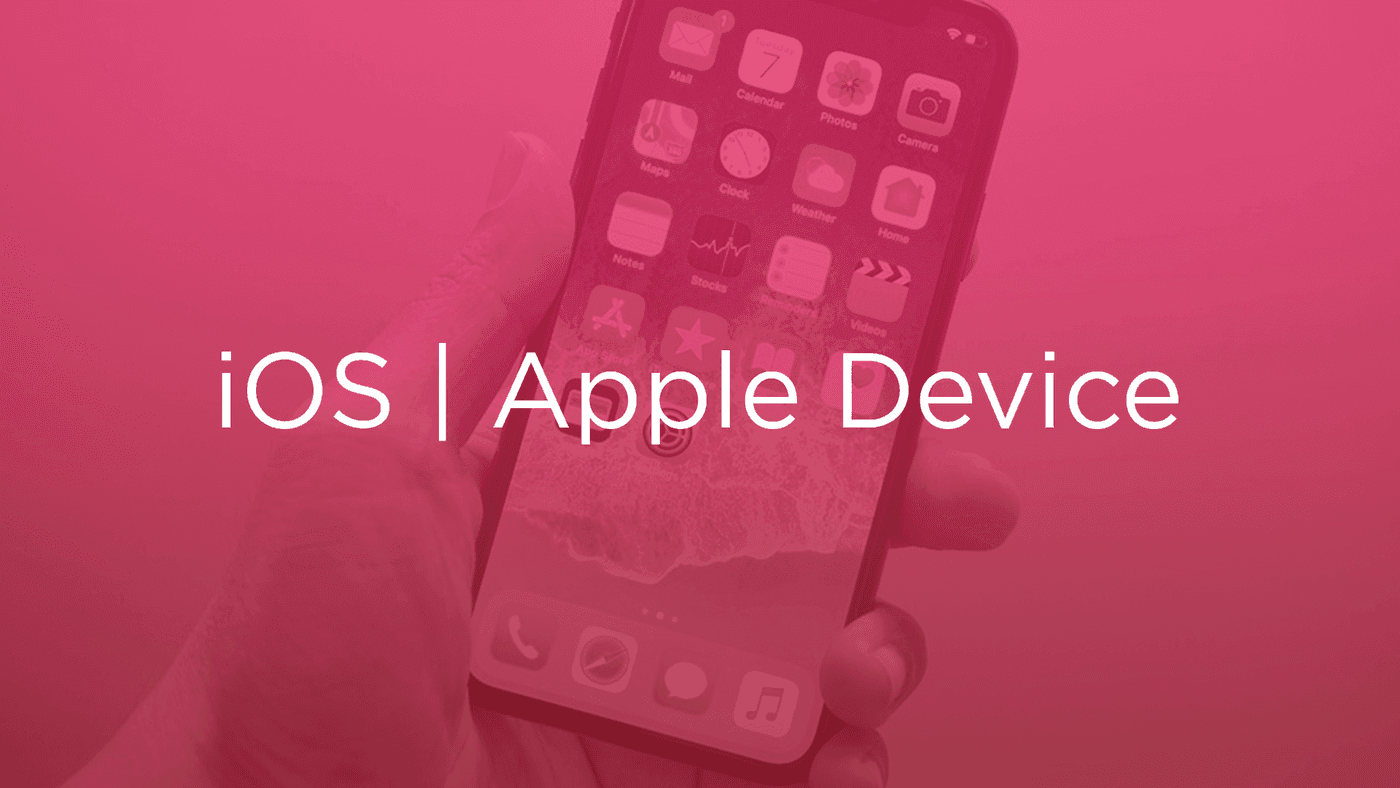
iOS Device (Safari Browser)
1) Open up Safari and load LegacyBoulder.com
2) At the bottom of the screen you'll see an icon depicting an arrow that looks like it's trying to get away from a square. Tap this button.
3) Once tapped you will have a few options. Scroll until youse see the "Add to Home Screen" option. Select this one.
4) You'll be asked to choose a name for the home screen icon. So, you know, pick a good one and save it. When you're done you'll have Legacy Church right there on your home screen along with your other apps.
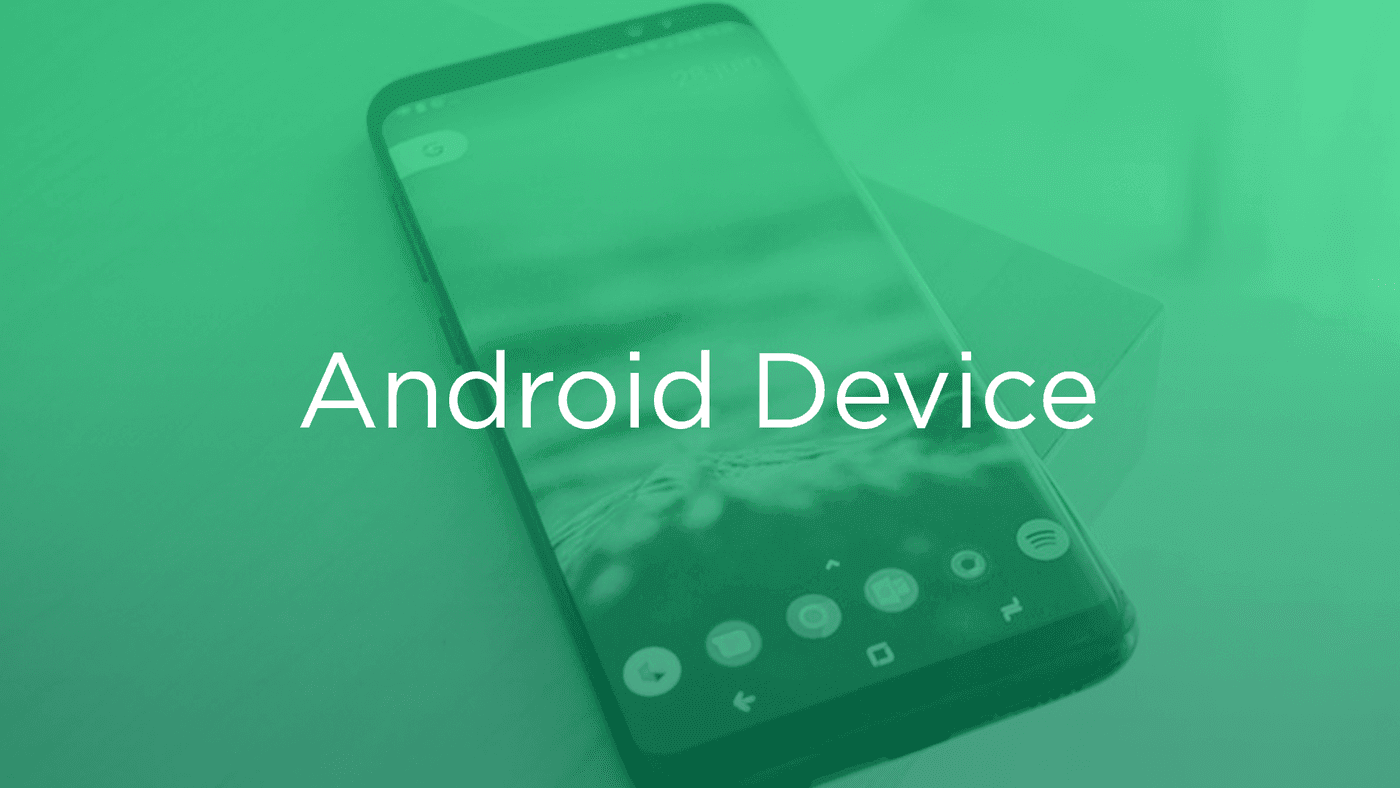
Android Device (Chrome Browser)
1) Open up Chrome and load LegacyBoulder.com
2) Then touch the overflow button (three vertical dots) and select Add to Home Screen.
3) All you have to do is touch Add and the site will join your other apps and widgets.
4) One recommendation: you can customize the text below the icon, Just touch the text inside of the Add to Home Screen box and change it up.